How to Delete Your Instagram Account
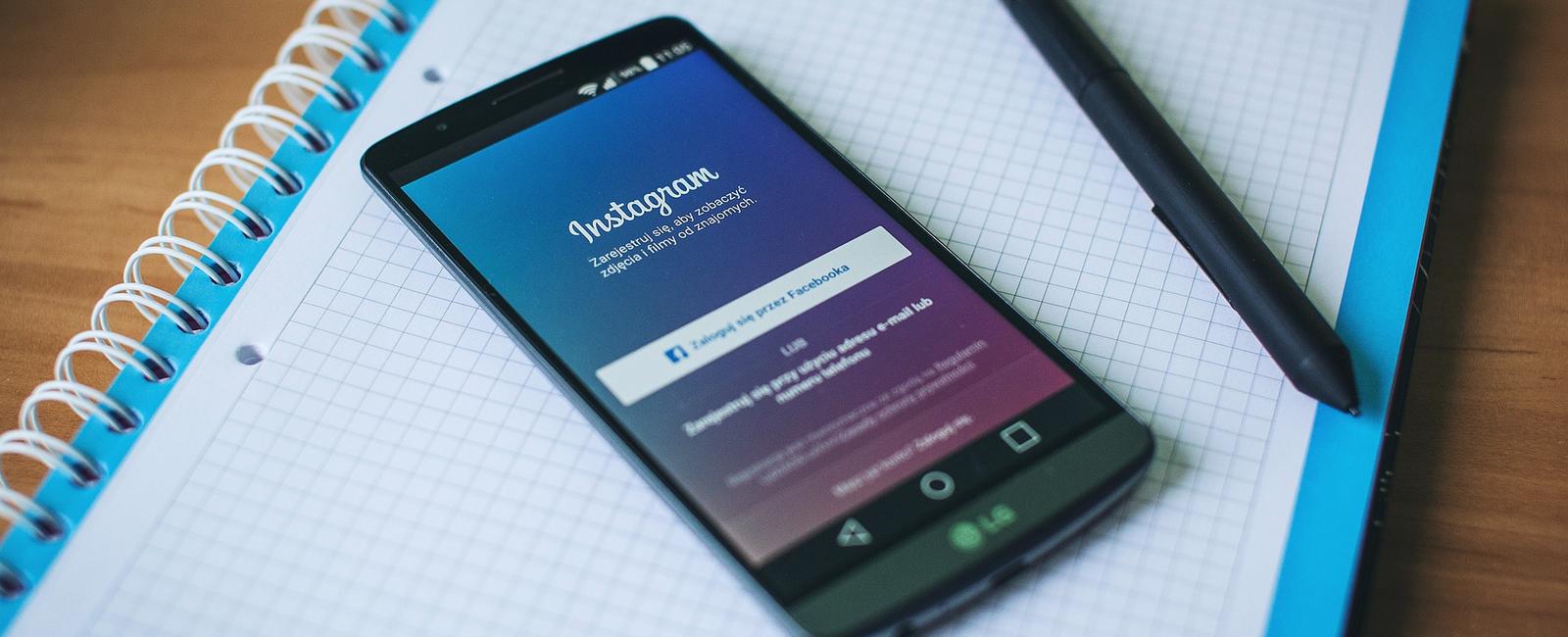
Follow simply and well explained steps or use direct link to Instagram deletion page.
- About deletion tutorial
- Navigate to the deletion page
- Choose a reason for deleting
- Re-enter your password
- Click “permanently delete my account” button
- Your account has been deleted!
- What’s next?
About deletion tutorial
Feel free to skip step by step guide and use direct link to Instagram deletion page. With this tutorial you will easily go through by the whole Instagram account deletion process. Below you will find step by step guide which will help you delete your Instagram account permanently.
Not sure about deletion? Deactivate Instagram account temporary!
Worried about account deletion? Remember that after everything associated with your profile will be deleted, stuff like photos, videos, comments, likes, your followers and follows. It is also claimed that there is no account reactivation after permanently removed account. If you are unsure about it, try to temporary deactivate your Instagram account. This will let you deactivate your profile for some period of time, and keep the access to it later.
Navigate to the deletion page
If you want to delete your Instagram account You have to make it via Instagram website. If you are searching for such feature or deletion page direct link don’t waste your time, there is no easy access to it so the easiest and fastest way is to use this step by step tutorial.
Choose a reason for deleting
From the list of sample reasons choose the one which is the most suitable for you, or simply select “something else” option. This step is required to move forward but doesn’t have any impact for account deletion process.
Re-enter your password
Due to continue the process You need to carefully type in Your password, don’t worry if You already forget it, below the password input You can find “Forget password?” link and easily get it back.
Your account has been deleted!
It is the last step of Instagram account deletion process, which will provide You permanently deleted account, but it is still not too late to change Your mind and at least temporary deactivate Your Instagram account. Think twice! There is no way back, once deleted never restored as Instagram claims.
Deletion step-by-step guide
Confirmation! Your account has been successfully removed.
What’s next?
Great job! If you are reading this part you have probably deleted your Instagram account successfully. This tutorial has been made to help you deal with the process, and make sure You are not missing anything. We believe that these steps were very helpful and easy to understand by you. In the FAQ section you will find the most often asked questions about Instagram and deletion process, feel free to visit this site and ask the questions or help others. Check our other tutorials and discover how to remove your remaining accounts on variant platforms. If You want to become a volunteer and support us - just write a message!
Hey! Your account has been removed permanently!
Table Of Contents
Related Posts
Quick Links
Legal Stuff

